 Turning on the Teradata Locking Logger
Turning on the Teradata Locking Logger
by Vasudeva Rao
To activate the locking logger, access the DBS console window or cnsterm subsystem and ensure it is enabled. Note that the change will only be effective once the database has been restarted. Below is the dbscontrol help output for the flag that governs the locking logger:
9. LockLogger – This Field defines the system default for the locking logger. This allows the DBA to log the delays caused by database locks to help identify lock conflicts. To enable this feature set the field to TRUE. To disable the feature set the field to FALSE.
If LockLogger is already set to TRUE in DBScontrol, then this is not necessary, and “dumplocklog” can be executed as explained further below.
The following is how to use the cnsterm subsystem from the UNIX command prompt on the PDN node (root privilege is required):
# cnsterm 6
> start dbscontrol
# cnsterm 1
> display general <=== if flag 9 (LockLogger) is already set to true, you do not need to modify it.
> modify general 9=true
> write
> quit;
If the LockLogger flag has been altered from ‘false’ to ‘true’, a database restart must occur for the change to occur. There are no ill effects to having the flag set to true while waiting for a good time to restart the database. The following shows how to issue a TPARESET command from the UNIX command line and the cnsterm subsystem.
# cnsterm 6
> query state
TPA is in the state: Logins are enabled – The system is quiescent <=== verify there are no requests in progress which will require a long rollback
> restart tpa dump=no coldwait enable locking logger
# rallsh -sv /usr/pde/bin/pdestate
<< check for TPA >>>>
After a database restart with the LockLogger flag set to true, the Locking Logger will begin to accumulate lock information into a circular memory buffer of 64KB.
Depending on how frequently the system encounters lock contention, this buffer will wrap, but it will usually span several day periods. Following a period of lock contention, to analyze the lock activity, you need to run the dumplocklog utility, which moves the data from the memory buffer to a database table where it can be accessed.
Using “dumplocklog” to retrieve information that LockLogger locked:
As with dbscontrol, dumplocklog is available at the DBS console and cnsterm. We show the procedure for cnsterm:
# cnsterm 6
> start dumplocklog
[break]
# cnsterm 1
Enter your logon string: <username,password> (Q/q to quit)
> systemfe, service
Do you want this utility to run continuously? (Y/N)
>n <=== see the note below regarding the possible impact of continuous operation.
Enter number of sessions (? For Help, Q/q to Quit):
>2 <=== see the note below regarding sessions
2 sessions will be logged on.
Enter the Character Set (? For Help, Q/q to Quit):
> 127
…You have chosen character set <ASCII >
Enter the table name where the lock log entries will be written (? For Help, Q/q to Quit):
> locklog
Do you want this utility to create table “SYSTEMFE”.”LOCKLOG”? (Y/N)
> y
Table “SYSTEMFE”.”LOCKLOG” has been created.
Enter the time constraint to control the selection of lock log entries that were generated AT or LATER than this time YYYYMMDD HHMMSS
(? For Help, Q/q to Quit):
> 20001116 120000
Enter the time constraint to control the selection of lock log entries that were generated AT or before this time YYYYMMDD HHMMSS
(? For Help, Q/q to Quit):
> 2001117 235959
Enter the object constraint for selecting lock log entries (? For Help, Q/q to Quit):
> * # * for all objects or <database>.<tablename> for specific objects. Type ? for help on syntax options
> [return]
Writing lock log entries to table “SYSTEMFE”.”LOCKLOG”.
Press <F2> any time to stop the utility.
### At this point, it may take some time until a message like the below appears.
> 2,616 rows have been inserted to table “SYSTEMFE”.”LOCKLOG”.
*** DumpLockLog is terminated ***
The requested data is now stored in the designated database table, providing flexibility for any table queries. For a comprehensive definition of the table, please consult the manual. Alternatively, we can offer a complete and straightforward output from the table.
/* Generate a report based on the log output listing the users in lock conflict */
[su_panel].set width 65531.export file locklog.out
LOCKING ROW FOR access
select
begdate (format ‘mm/dd’) (named “Date”)
,begtime (format ’99:99:99′) (named “Time”)
,delay (format ‘999:99:99.9’) (named “Delay”)
,a.username (format ‘X(18)’) (named “BlockingUser”)
,trim(dbase.databasename) ||’.’||trim(tvm.tvmname) (named “DBandTable”)
,stmttype (named “StatementType”)
,processor ,blkingsessno (format ‘z(9)999’) (named “BlockingSession”)
,blkinglevel (named “BlockingLevel”)
,blkingmode (named “BlockingMode”)
,b.username (format ‘X(18)’) (named “BlockedUser”)
,blkdsessno (format ‘z(9)999’) (named “BlockedSession”)
,blkdlevel (named “BlockedLevel”)
,blkdmode (named “BlockedMode”)
,deadlock
,multipleblocker (named “MultipleBlocker”)
/* change FROM clause, so it points to your lock log table */
from
systemfe.locklog
left outer join dbc.tv on tid = tvm.tvmid
left outer join dbc.dbase on dbid = dbase.databaseid
left outer join dbc.eventlog a on
(blkingsessno = a.sessionno and blkingloghost = a.logicalhostid and begdate <= a.datefld and begdate >= a.logondate and a.event = ‘logoff’)
left outer join dbc.eventlog b on (blkdsessno = b.sessionno and blkdloghost = b.logicalhostid and begdate <= b.datefld and begdate >= b.logondate and b.event = ‘logoff’)
order by 1,2,3 ;
.export reset[/su_panel]
/* To find the number of outstanding locks for a given 10-minute period */
[su_panel]SELECT begdate(TITLE ‘Date’),((begtime / 1000)(INTEGER)) * 1000(FORMAT’99:99:99′)(TITLE ‘Time’)
,COUNT(*) (TITLE ‘# locks’)
FROM locklog
ORDER BY 1,2
GROUP BY 1,2;[/su_panel]
For more complex analysis, refer to the Teradata Utilities Manual: Chapter 2 – Locking Logger Utility, Producing a Lock Log Report.
Additional Info/Comments:
Question:
Customers want to activate Locking Logger during specific periods when they perceive potential locking issues. For example, they want to have Locking Logger active and logging on Tuesday mornings from 7:00A to noon.
Outside this period, they want Locking Logger to be available but inactive (no logging). From their interpretation, they believe they have to do a TPA reset every time, which is not acceptable. What is the recommended procedure?
Answer:
The recommended procedure is to enable the background facility once (which will require a tpareset). Once this is done, the locking activity will be written to a 64K-byte circular buffer of about 1500 entries per amp.
We recommend letting it do this because the performance impact is negligible. It is not worthwhile to attempt to stop the internal logging process. Many customers run permanently in this fashion without any noted response time or throughput degradation.
Using the output of the circular buffer, generate Locking Log reports either periodically or continuously. I do not recommend that this be done always.
Using continuous mode can greatly affect session overhead and table space (refer to related question below). It is advised to call the report generator right after the analysis period and choose a modest number of sessions (begin with one per node and modify as necessary).
Question:
In continuous mode, the session control area becomes inactive and gray. Although the value displayed in the field is 1, it is unclear why the locking logger in continuous mode uses one session per vproc. Is it possible for Teradata to enforce the use of only one session in total for the locking logger in continuous mode?
Answer:
We disabled the choice for selecting the number of sessions with the CONTINUOUS mode because the user lets LOCKING LOGGER take complete control by choosing the CONTINUOUS mode.
The CONTINUOUS mode was initially designed similarly to a background execution of the LOCKING LOGGER. The locking logger’s primary function is to take data from the lock buffer in memory and insert them into a disk table. Because these inserts can be done in parallel, we thus allow multiple sessions to do the INSERT.
However, these are not just regular sessions but the so-called CONSOLE sessions. There is a limit of 6 console sessions per PE vproc. And depending on what’s running out there, sometimes there aren’t enough of these sessions per AMP (they get used up by utilities).
The LOCKING LOGGER is a utility, so we cannot interrupt console sessions from more critical tasks. Furthermore, we cannot modify the number of sessions once it is established. Therefore, considering the circumstances, we must select a suitable number of sessions during the activation of the locking logger. This number should provide enough sessions for other utilities while allowing adequate parallelism for inserting rows by the locking logger.
We already know that this number might not make all users happy. And thus, we have advised the users NOT to use the CONTINUOUS mode to help it. Remember that the LOCKING LOGGER is a HISTORICAL recording tool, i.e., the data recorded could contain 6-month worth or 2-second worth. It does not justify running in CONTINUOUS mode.
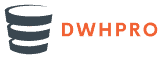
 Turning on the Teradata Locking Logger
Turning on the Teradata Locking Logger